This tutorial shows how to improve your photos with a minimal amount of work, especially if you’re working with big batches or for presentations where finals are to be selected.

Step 1
Open image and convert to CMYK : [Image] [Mode] [CMYK]. Drag the picture to a new layer. Now you have a copy that won’t be touched. We’ll clean and sharpen on background layer.
[Filter] [Sharpen] [Unsharp Masking]. Amounts according to need.
Step 4
A simple curves move [Layer] [New adjustment layer] [Curves] will improve the contrast.
This photo is a little red and needs color correction especially the skin tones. [Layer] [New adjustment layer] [Selective color]. Choose Red then adjust the Magenta in the Red. I also adjusted the Cyan and Black in the blue sky. To finish up I erased some of the mask from the selective color around the red tile roof in the background and her hair. Now our photo is ready to view.



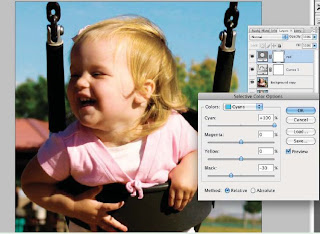
Tidak ada komentar:
Posting Komentar